Objavio: webhosting.hr
26 pro, 2019
Na svoj mobitel Apple IOS možete dodati račun e-pošte cPanel- i moći ćete automatski provjeriti e-poštu u određeno vrijeme ili to učiniti ručno.
1. Otvorite glavni zaslon vašeg Apple Mobile i kliknite na ikonu “Mail“.
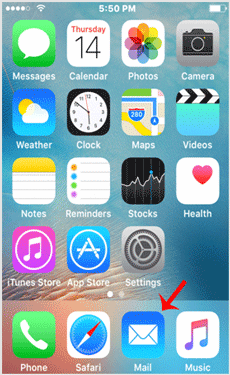
2. Odaberite opciju “Other“.
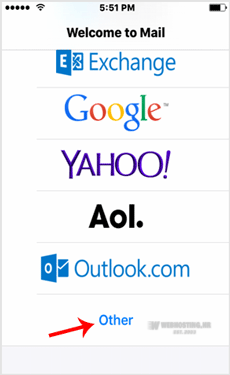
3. Dotaknite New Account, a zatim pod opcijom “Imap” unesite adresu e-pošte, svoju punu adresu e-pošte cPanela i opis kao što je račun za podršku itd. Zatim pritisnite gumb “Next / Ok – Dalje / U redu”.
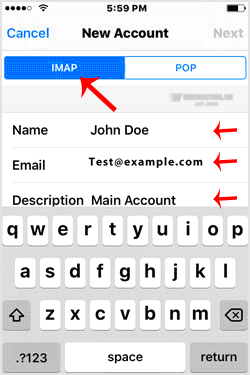
4. Provjera podataka o prijavi može potrajati nekoliko minuta.
5. Ako je račun uspješno dodan. Idite na početni zaslon i kliknite na Postavke / Settings.
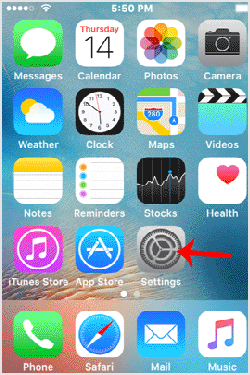
6. Pomaknite se prema dolje i dodirnite Pošta, Kontakti, Kalendari / Mail, Contacts, Calendars koji se nalaze pod opcijom postavki.
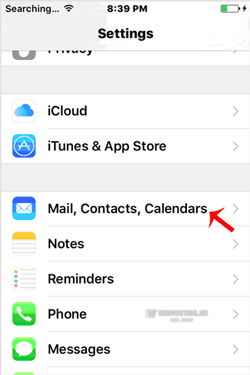
7. Under “Accounts“, tap on the email account you created in step 3.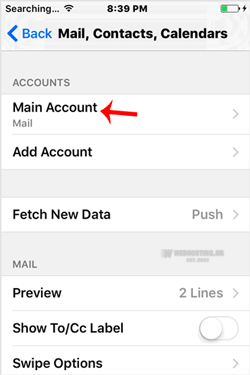
8. Under IMAP option, tap on your email address.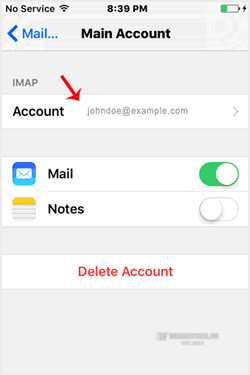
Note: Mail option should be turned on (Green) and Notes should be disabled.
9. Under “Incoming Mail Server“, your info should be as follows:
Hostname: Your domain name such as example.com
Username: Your full email address such as you@example.com
Password: Your email password.
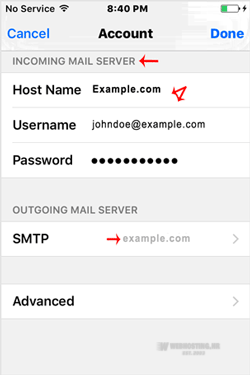
10. Now Tap on SMTP domain under the “Outgoing Mail Server option.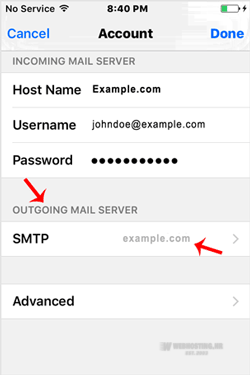
11. Make sure that the “Primary Server” status is “On.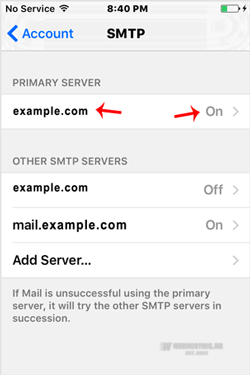
12. Outgoing Mail Server
Hostname: Your domain name, such as example.com
Username: Your full email address, such as you@example.com
Password: Your email password.
Use SSL: Off
Authentication: Password.
Server Port: 587
(If you want to use an SSL, then check the port under your cPanel email configuration details. You can find these details under your cPanel >> Email >> Your Email >> Email Configuration)
Some Tips: If you have entered everything correct and the incoming or outgoing email shows an authentication error or does not work, then try to use your main cPanel account password instead of an email password.
